
Let us dive into more details -
What options are there when you start writing a post, how to use headings, bold, italics and other operations, how to label your posts and how to optimize them to rank higher in search results.
Some informations on Blogger Posts -
There is no limit on the number of posts (comments included) one can have in one blog. However, a maximum of 100 posts can be created or published per day. Size of webpages – Individual pages (the main page of a blog or archive pages) are limited to 1 MB.
Creating a Post
Click on + New Posts from your Blogger Dashboard. You will be prompt with a WYSIWYG (What You See Is What You Get) editor.
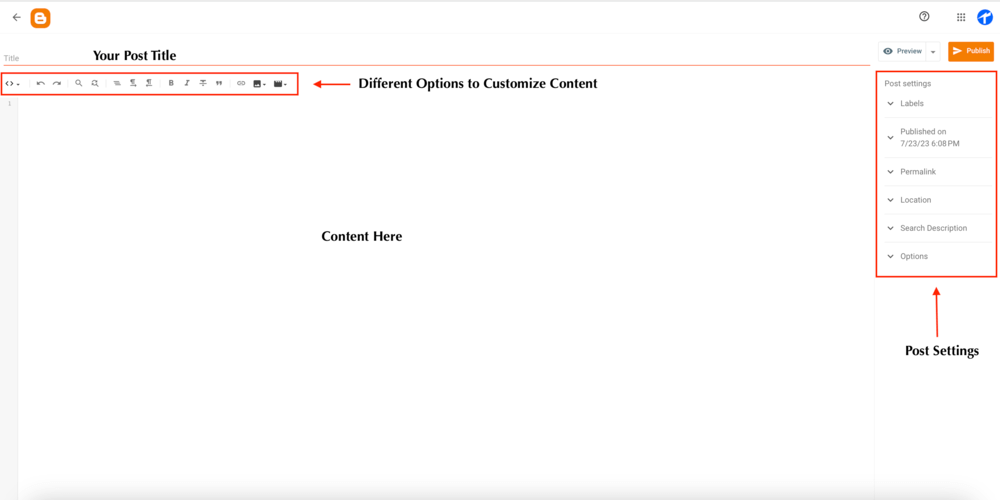
Let us divide post section into 2 categories -
- SEO Category - Title, Content and Post Settings.
- Content Category - Different Options to customize contents
SEO Category for Posts Section
Title
It is the heading title of your article. It is important for title to be a H1 tag for SEO reasons. The ideal blog post title length is 60 characters. Make sure you insert your keyword in Title.
Content
Your article content goes here. Make sure to follow SEO guides while writing contents. Some handpicked SEO guides for you -
Post Settings
These settings are available for individual article. Let us understand each available options.
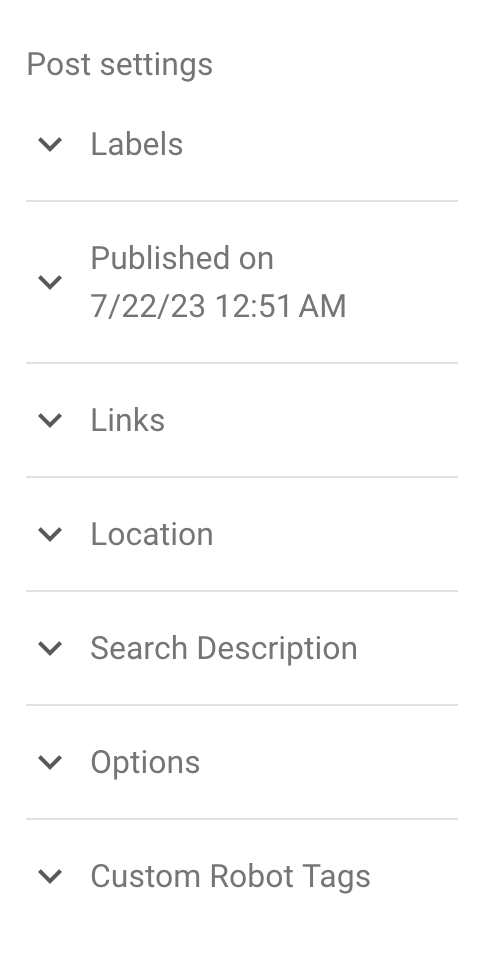
Labels
Label is a category or tag for your post. You can have multiple labels for each post. You can have a total of 5,000 unique labels per blog and 20 unique labels per post (with at most 200 characters).
Labelling a post means organizing post based on category. It is a good practice to proper name and label posts.
Click on Labels option and insert your text. That is all.
You can view different posts under same label at - www.yourwebsite.com/search/label/YourLabelName
Published on
This setting determines the date and time to publish your articles. Use 'Set date and time' to add custom date and time for your articles.
Link
Link is URL for your blog post. By default, blogger generates link based on title or you can use custom permalink option to set different link address.
It is recommended to use keyword in your link.
There are 2 options in link -
- Title link - Set this to redirect users to different address when they click your post title.
- Enclosure link - Helps to make podcasts, MP3s, and other content in your posts playable in feeds like RSS and Atom.
Location
If you are displaying Location for your post, set this field.
Search Description
This is where you insert search description for your blogger post. It is recommended to set high quality description for SEO purposes. You are limited to 120 characters.
If your post settings is not showing this option, make sure to enable it from Settings > Meta tags.

Options
You can enable/disable comments for specific posts using this setting. You will get 3 options -
- Allow comments
- Do not allow, show existing comments
- Do not allow, hide existing comments
Custom Robot Tags
Robot tags tells search engine crawlers what to index and what not from your blog. It is important to properly set Custom Robot tags or else it will harm your site SEO.
Using this setting, you can set post specific robot tags.
If your Post settings is not showing this option, enable it from Setting > Crawlers and Indexing > Enable custom robots header tags.
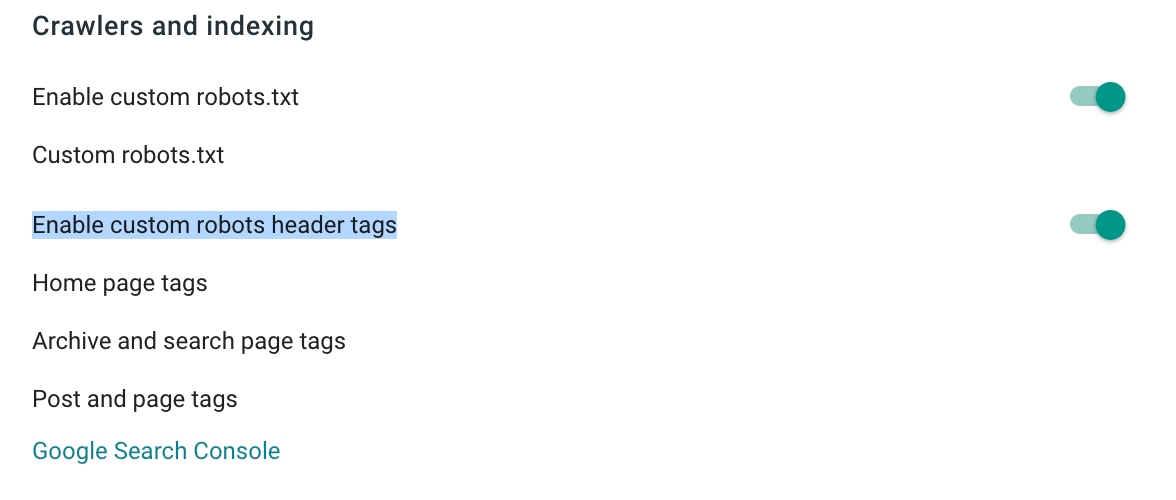
Content Category for Posts Section
When you start writing content, you will get following options -

1 - Switch to HTML or Compact View.
2 - Undo or Redo last action.
3 - Changing font family, headings and size.
4 - Writing bold, italics, underlines, strike through, changing text and background colors.
5 - Insert links, images, videos and emojis.
6 - Text align and Indent.
7 - Listing, blockquote and jump break.
More options - LTR - RTL Layout, language selection and resetting formatting of post.
That was all about Posts Section in Blogger.
Hit share and leave a comment if you find it helpful.
Reference:
https://en.wikipedia.org/wiki/Blogger_(service)



